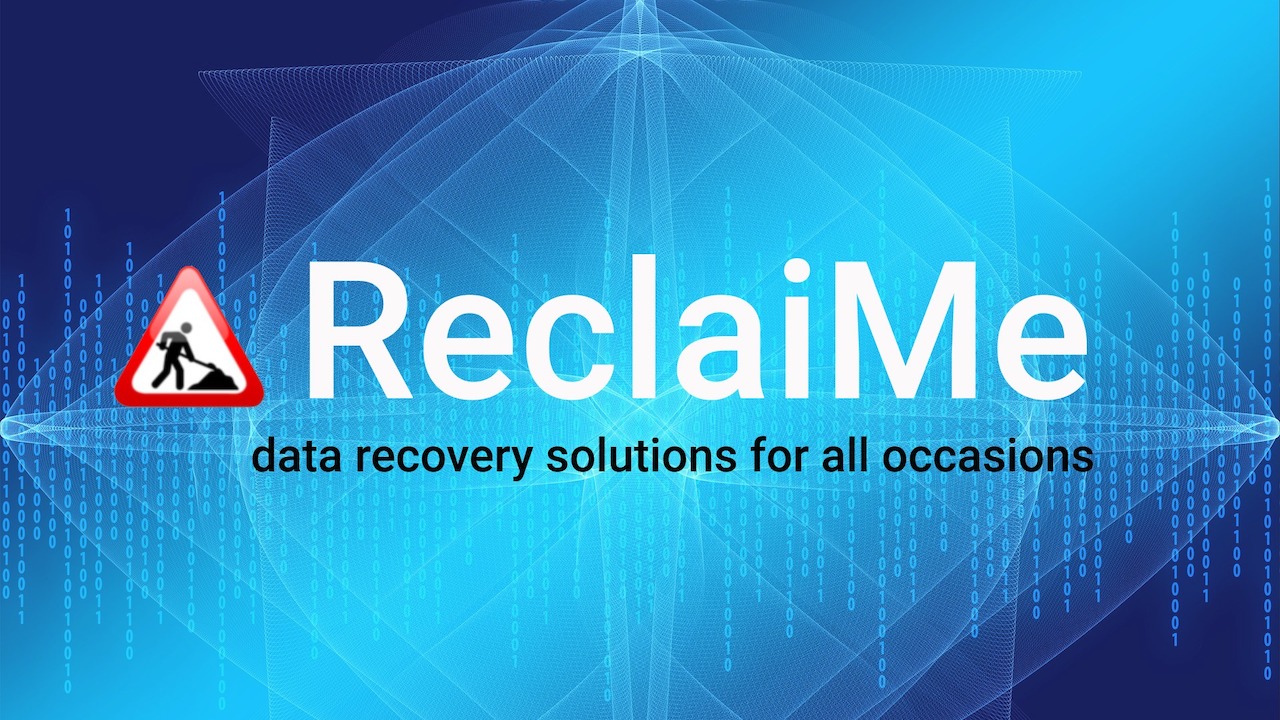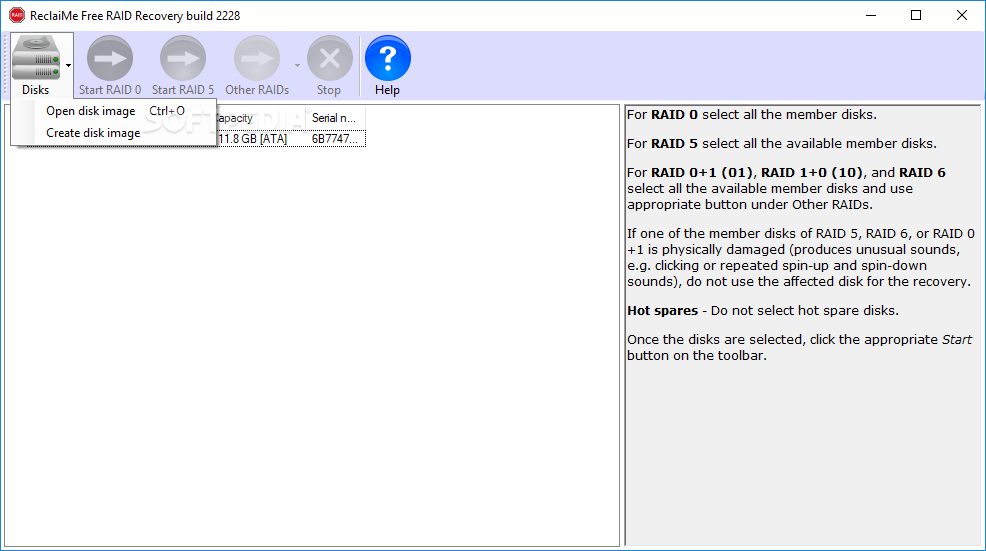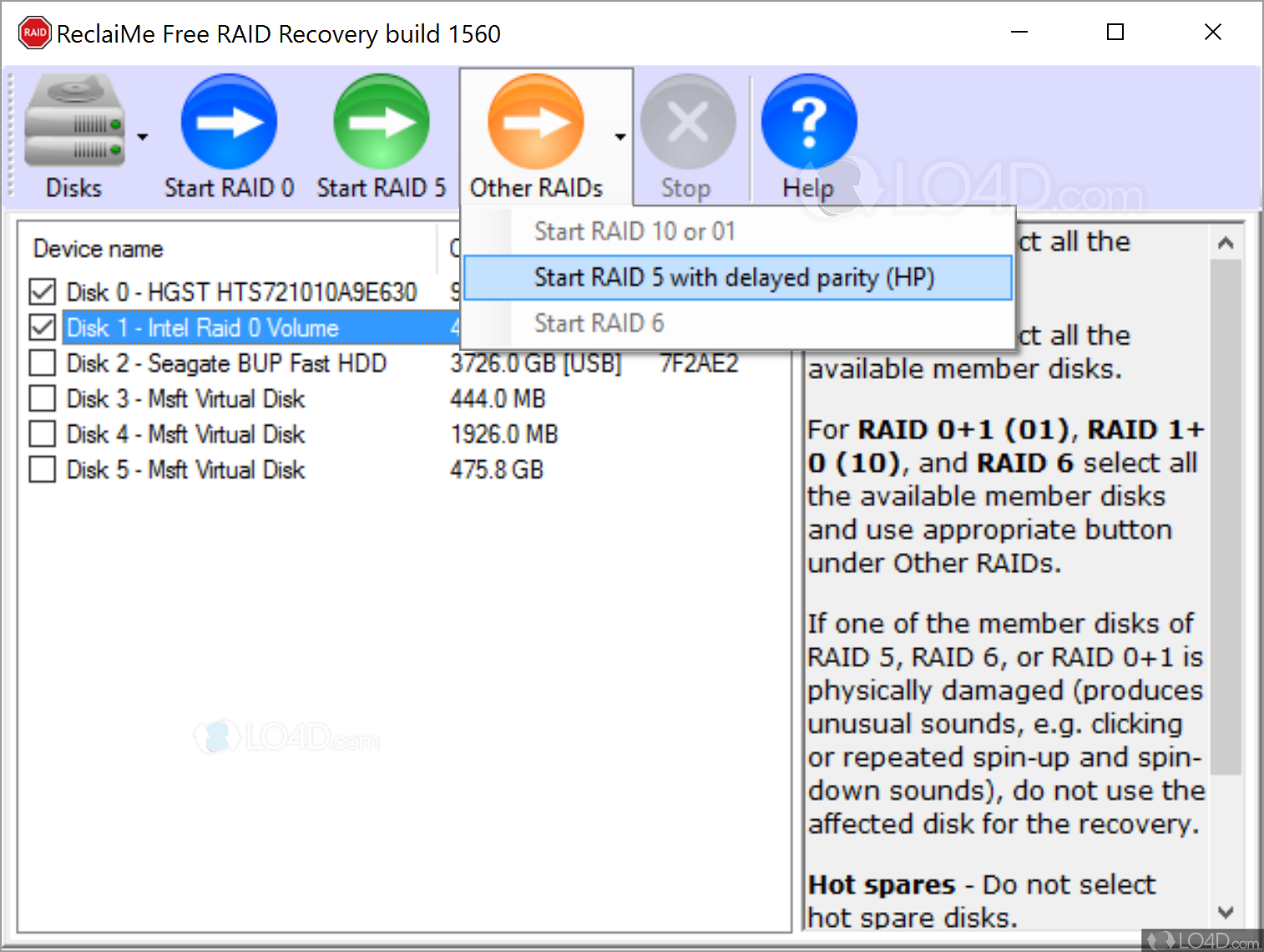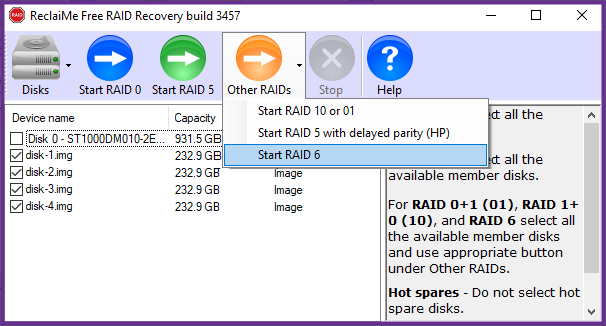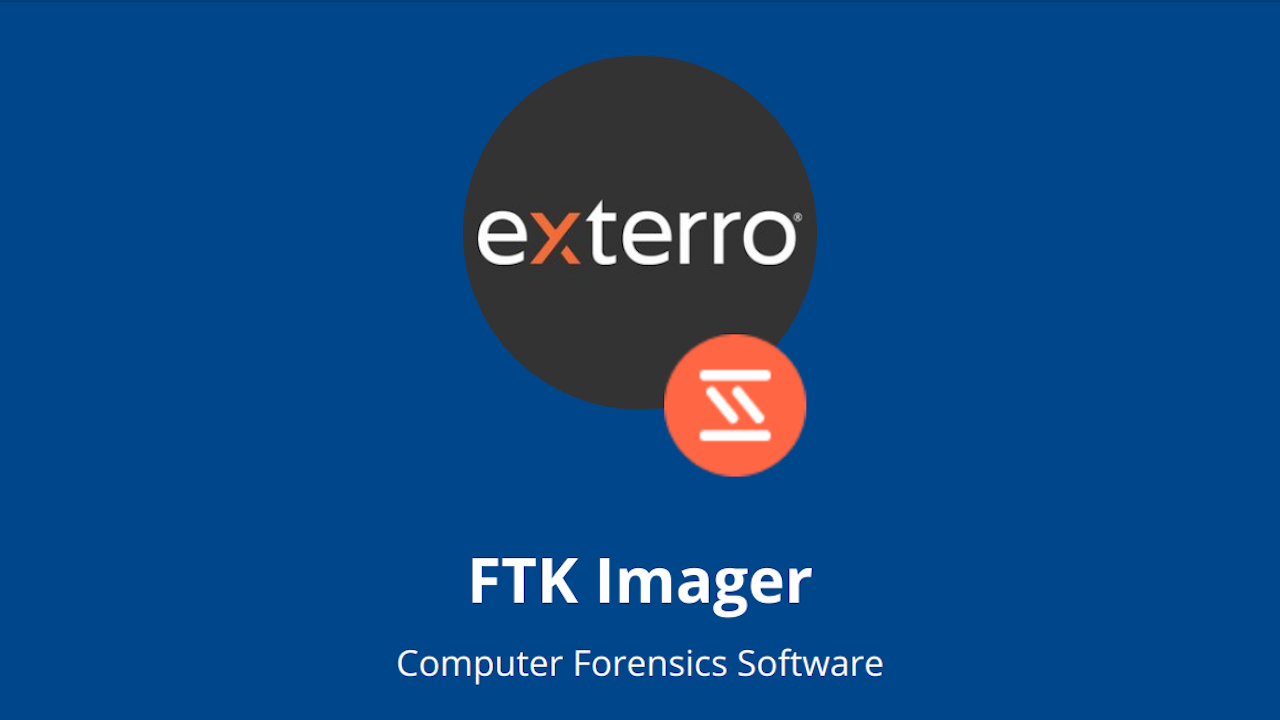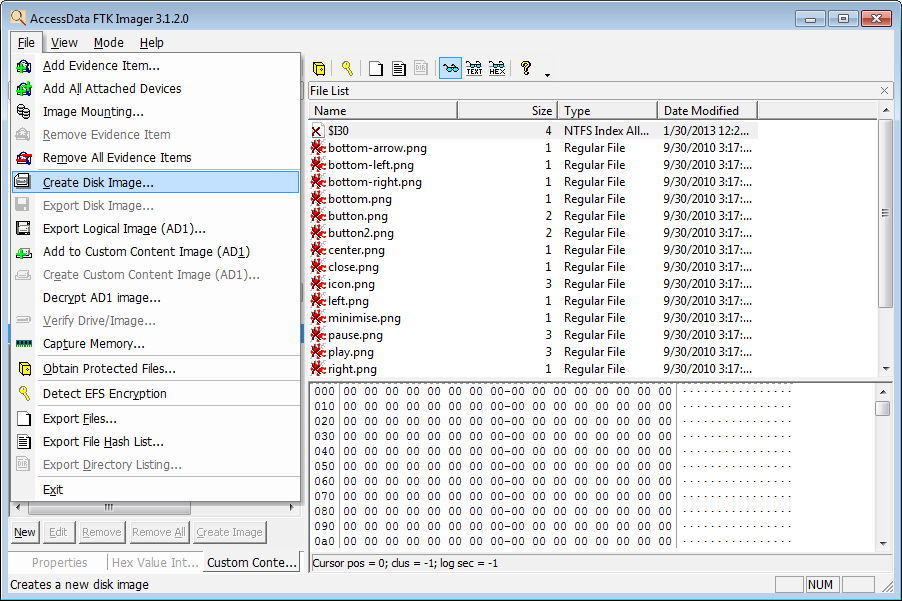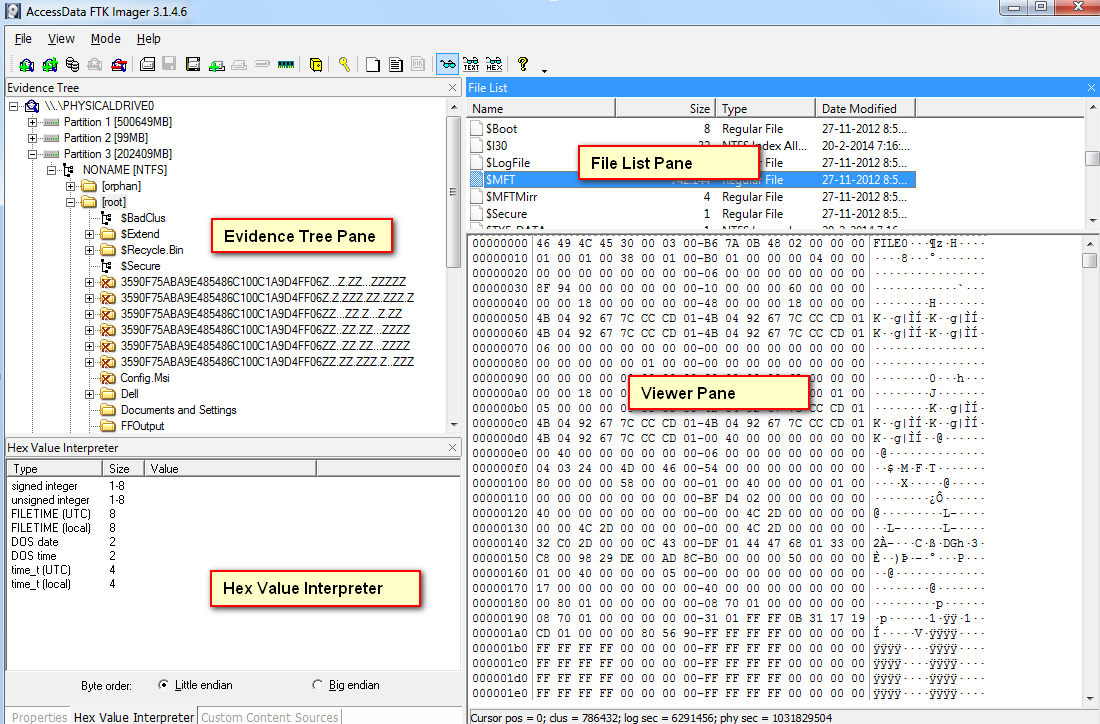Not all data recovery software is made equally. Some applications are better than others at particular tasks, while some do things that other applications just don’t. Both of the programs discussed below do what no other data recovery programs do–and they are completely free.
ReclaiMe Free RAID Recovery Software
ReclaiMe Free RAID Recovery (FRR) is absolutely free, very simple to use software which reconstitutes damaged RAID arrays. Most notably, it works on arrays using the most popular RAID Levels. Secondly, it works with hardware RAID, software RAID, and Network Attached Storage (NAS) disk sets. Lastly, it works with both physical disks and disk image files for array member disks.
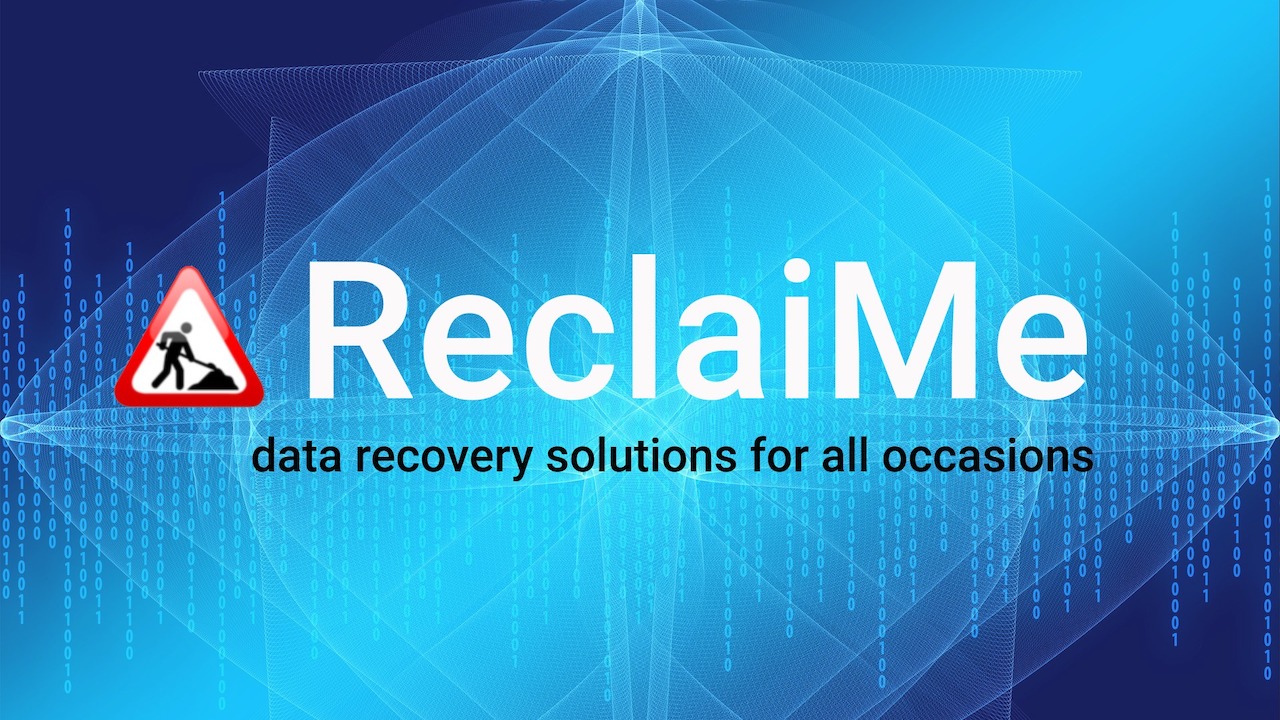
1) ReclaiMe Free RAID Levels Supported
- Without Parity:
- RAID 0 and RAID 0+1
- RAID 1 and RAID 1+0
- With Parity:
- RAID 5, RAID 5E, & RAID 5 with Delayed Parity
- RAID 6
2) Types of Disk Sets Supported
- Hardware RAID Disk Sets: Produces either a copy of the array or the parameter set. The copy of the array is either mounted directly or post-processed with TestDisk for rebuilding the partition table on the copy.
- Software RAID Disk Sets: Processed similarly to hardware arrays.
- NAS Disk Sets: Works with most known NAS devices like QNAP, NETGEAR, Synology, Buffalo and others.
3) ReclaiMe Free RAID Parameters
ReclaiMe reconstructs RAID parameters using only the array member disks. The software determines the following parameters:
- Start offset on the disk at which the RAID data starts.
- Block size.
- Disk order.
- Parity position and rotation for RAID 5.
- Synchronicity/asynchronicity for RAID 5.
4) Selecting Drives & Disk Images
To start a RAID array reconstruction, firstly mount the drives and load the disk images that constitute the RAID array.
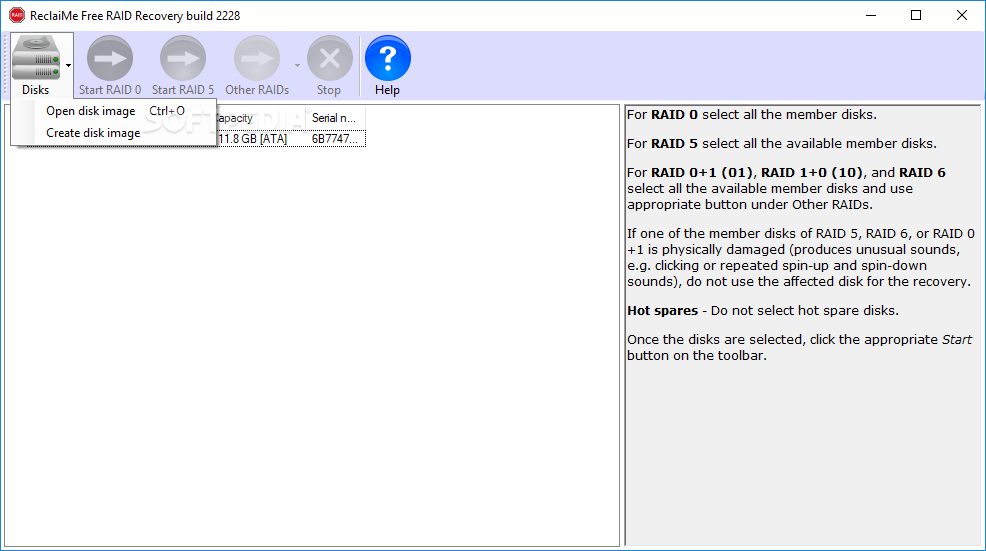
5) Recover a RAID Array Using Physical Disks
To recovery a RAID array using physical disks, begin firstly by mounting the disks to the computer. Secondly, select the mounted disks participating in the array. Lastly, select the appropriate RAID Level.
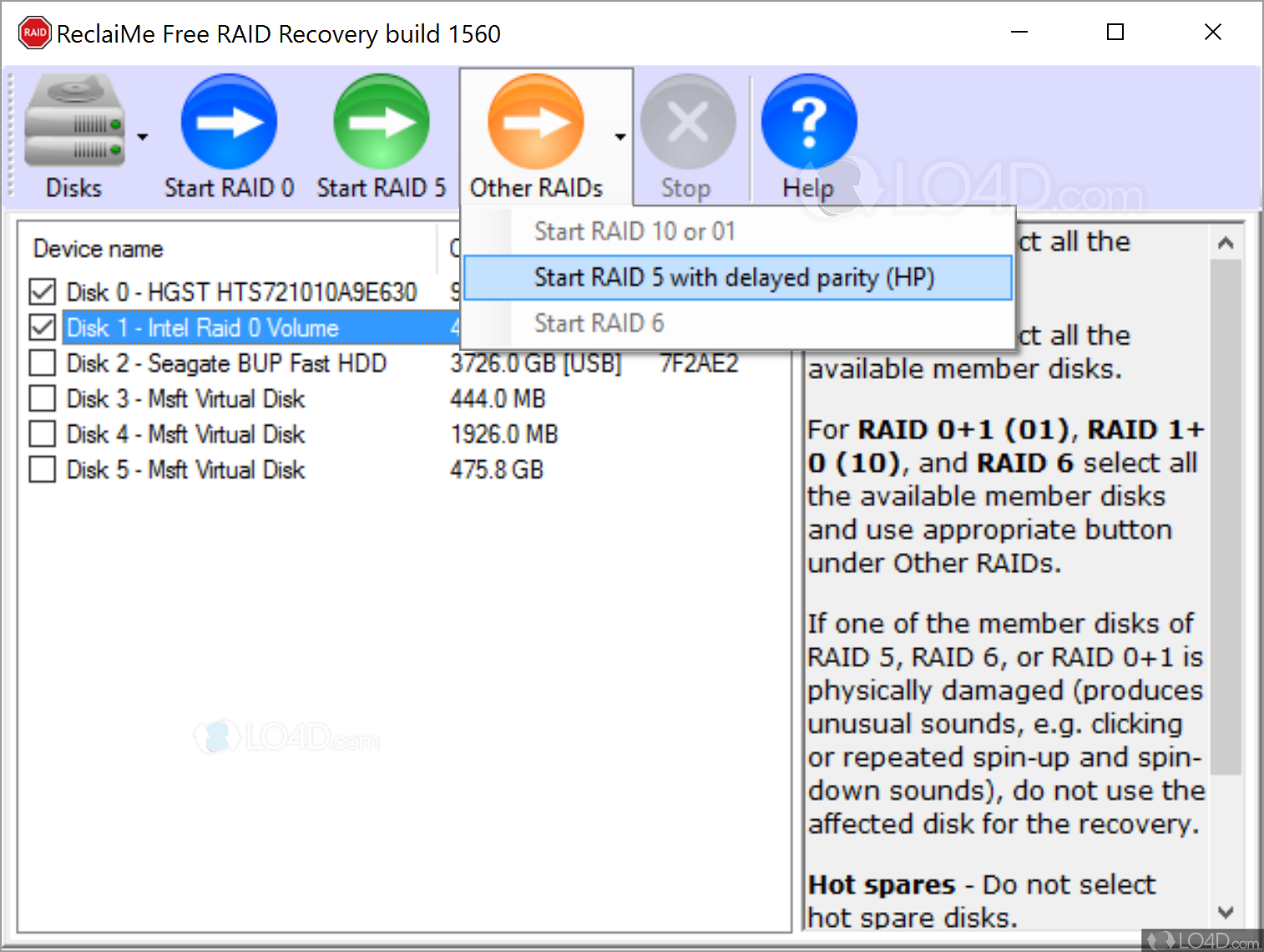
6) Recover a RAID Array Using Disk Image Files
To recovery a RAID array using image files, firstly open each disk image file in ReclaiME Free RAID Recovery. Secondly, select the image files participating in the RAID array. Finally, select the appropriate RAID Level.
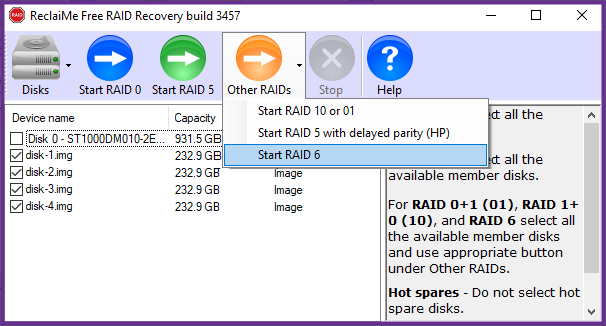
Exterro FTK Imager Data Recovery Software
Exterro FTK Imager is a data preview and imaging tool. This application quickly obtains forensic images of computer data without making changes to the original source media.
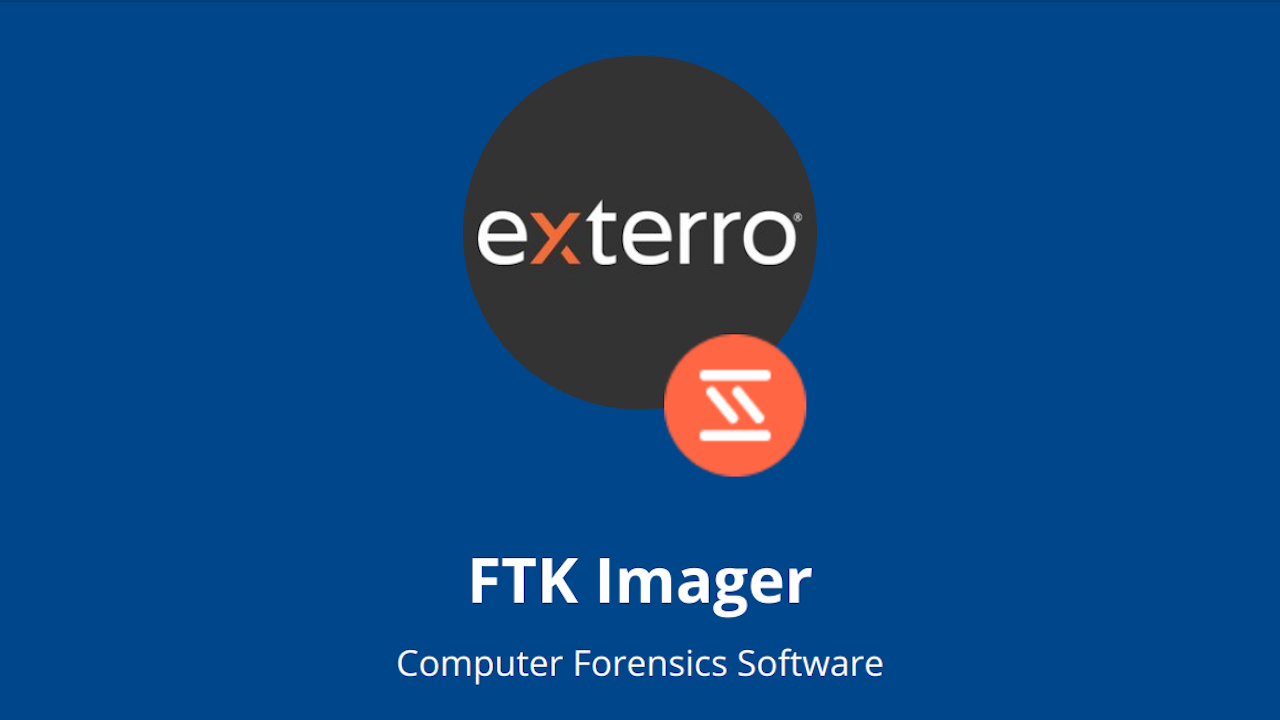
1) FTK Imager Features & Capabilities
- Data Preview & Imaging
- Create forensic images of local hard drives, CDs and DVDs, thumb drives or other USB devices, entire folders, or individual files from various places within the media. Determine if further analysis with a forensic tool such as FTK Forensic Toolkit is warranted.
- Forensic Imaging
- FTK Imager creates perfect copies, or forensic images, of computer data without making changes to the original media. The forensic image is identical in every way to the original, including file slack and unallocated space or drive free space. This allows for the storing of the original media away, safe from harm while the investigation proceeds using the image.
- Hash Reports
- Generate hash reports for regular files and disk images to use as a benchmark to prove the integrity of your case evidence. After imaging an entire drive, the software generates a hash code for the image and compares it with a hash code of the drive. Matching hash codes guarantees the original source image did not change since its acquisition.
- Image Mounting
- Mount an image for a read-only view that leverages Windows Internet Explorer to see the content of the image exactly as the user saw it on the original drive. See and recover files that have been deleted from the Recycle Bin but have not yet been overwritten on the drive.
2) FTK Imager Main Menu
The File Menu, shown in the image below, lists the main functions performed by FTK Imager. The main functions include image mounting, disk image creation, image decryption, and exportation of files and a file hash list.
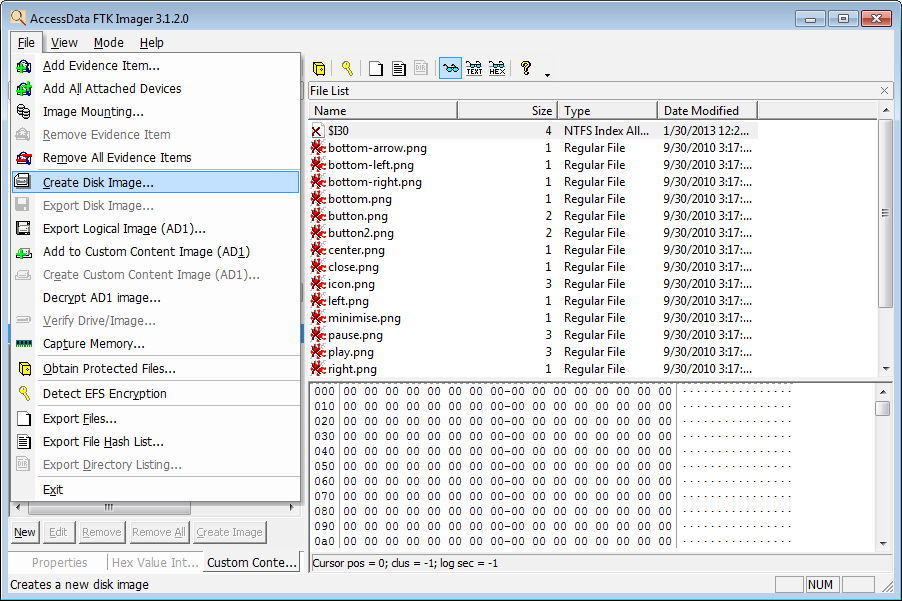
3) FTK Imager User Interface
Four main areas comprise the user interface. Firstly, the left half of the window is occupied mostly by the Evidence Tree. This shows the directories and files belonging to each partition, and also shows the partitions belonging to the different drives. Next, also on the left but just below that is the Hex Value Interpreter.
Then on the right half of the window is the File List. This shows the files and directories contained within any drive, partition, or directory selected in the Evidence Tree. Finally, below that is the Data Viewer Pane. The Data Viewer Pane shows the hexadecimal code and translated ASCII code for the given file selected in the File List above it.
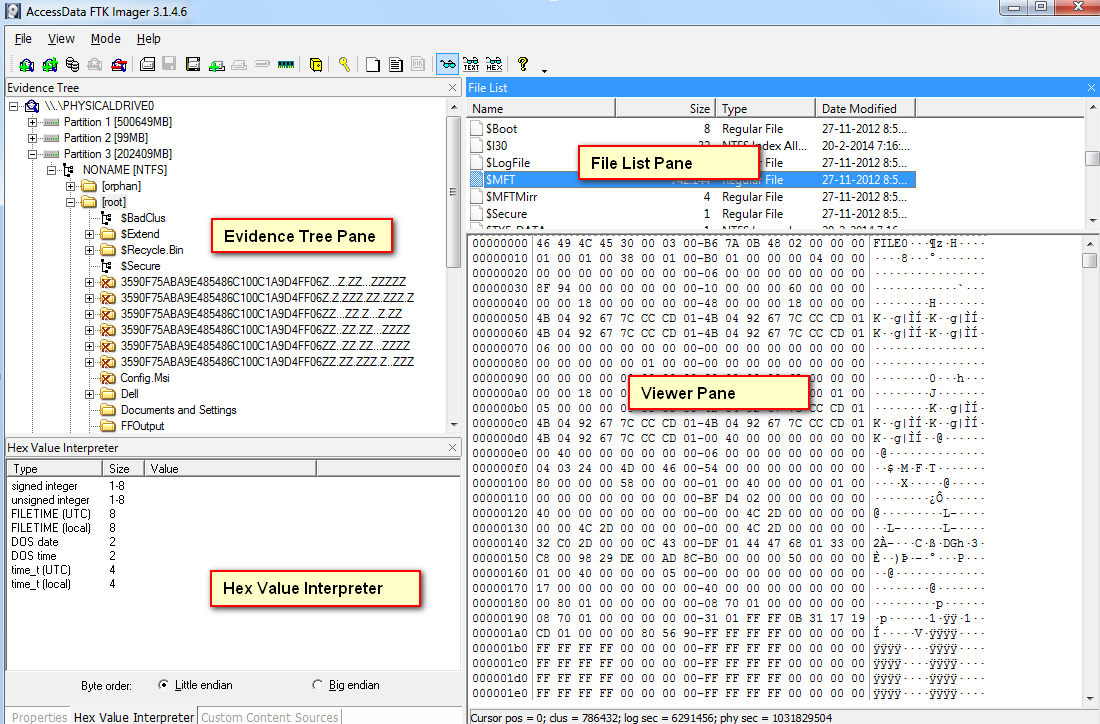
Recommendations
ReclaiMe Free RAID Recovery is the best free program for reconstituting RAID arrays from their constituent disks. While applications like R-Studio and UFS Explorer can reconstruct RAID arrays quicker than ReclaiMe can, they require extensive understanding of how RAID arrays work. ReclaiME, on the other hand, uses a completely automated process, making it the premiere RAID array recovery program.
Useful by digital forensic investigators and data recovery professionals alike, FTK Imager is a wonderful, free tool for imaging media.
- Firstly, its “perfect” imaging and hash reporting make it a truly unique product.
- Secondly, it mounts image files in a read-only view and displays the directory and file content of the image exactly as it is on the original drive.
- Thirdly, the FTK Imager User Interface make it both an excellent image file viewer and hexadecimal code viewer.
- Lastly, it locates and recovers deleted files from the Recycle Bin that have not yet been overwritten on the drive.
Related IT-SD Articles